Securing a Web App with SSL is one of the prime security consideration now. Even Web Browsers doesn’t like Web Apps without an SSL either the users. Buying one could cost you though you can use Let’s Encrypt to protect the site without paying. But, managing and generating a certificate with Let’s Encrypt could be challenging.
Microsoft recently released an update to its Azure Web App service where we can have managed SSL for applications without paying anything extra.
The feature is named App Service Managed Certificates, and it will let you secure custom domains on your Windows and Linux apps at no additional charge. This provides developers with a zero-cost option to work on their dev, test, and production sites. This feature is available for customers on an App Service Plan of Basic and above (free and shared tiers are not supported). The certificate issued will be a standard certificate and not a wildcard certificate. Each certificate will be valid for six months, and about a month before the certificate’s expiration date, App Service will renew the certificate.
You can still use App Service Certificate if you need a WildCard or Certificate for the root domain. Aside from the main difference of pricing, a major difference between the two is that you will not be able to export your App Service Managed Certificates as the platform manages them.
Getting Started
1. Add a CNAME record to the Azure Web App on which you want to enable SSL.
2. In the Azure Portal, go to that Azure Web App and from the blade of the app, click on TLS/SSL settings.
3. Select Private Key Certificates (.pfx) tab under the TLS/SSL settings. Then click on the Create App Service Managed Certificate.
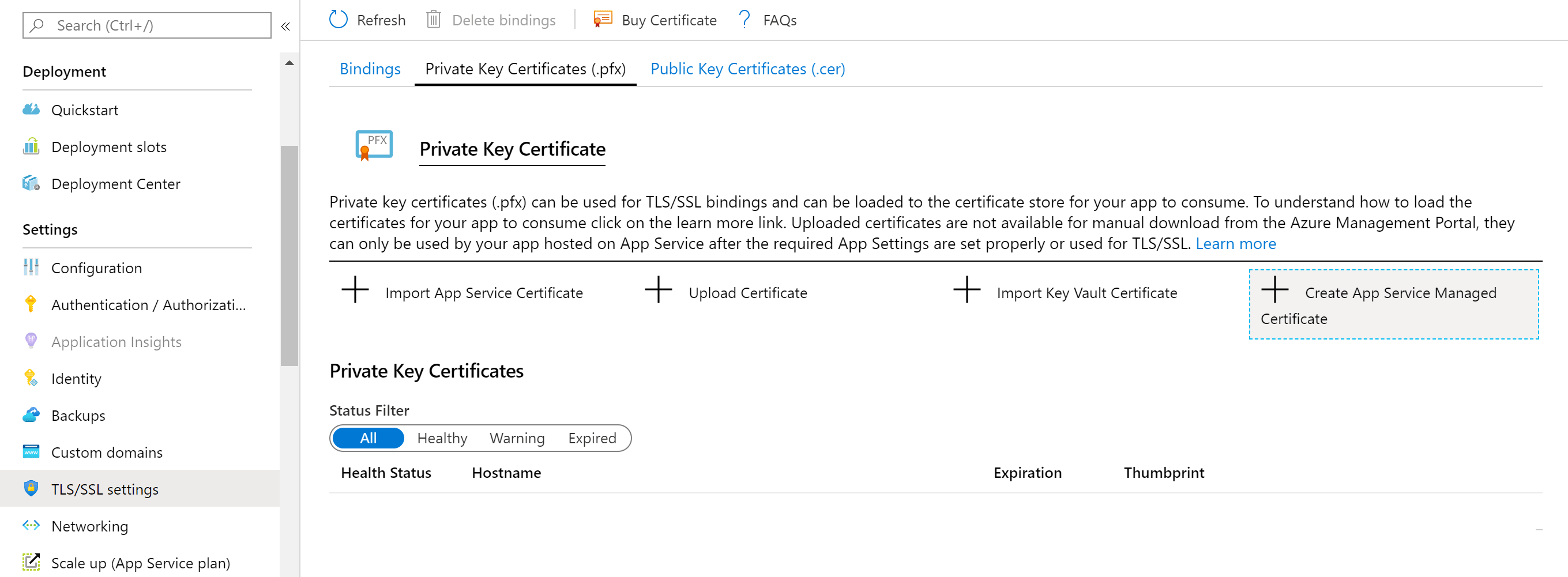
4. Select the Domain for which you want to create the certificate and hit Create.
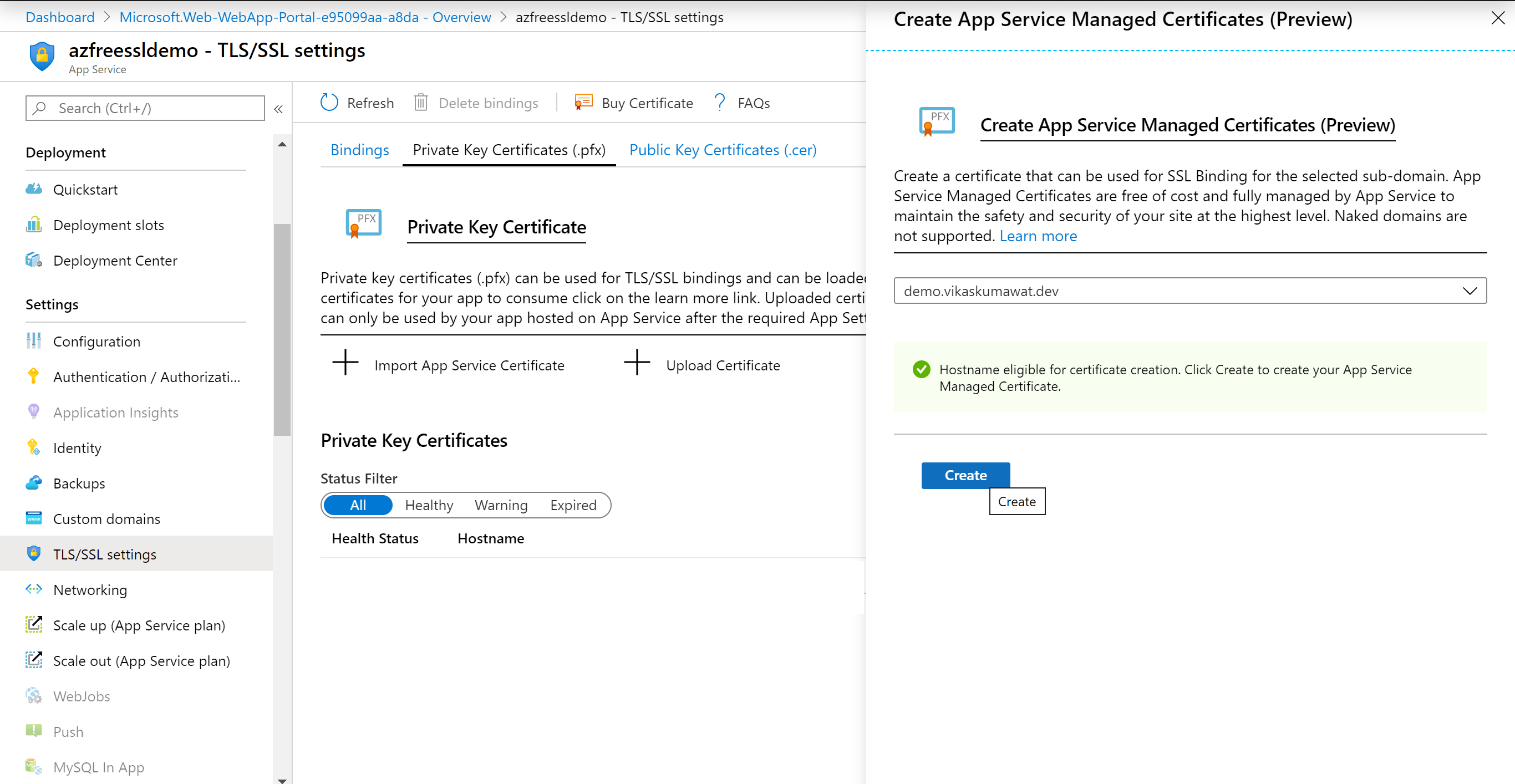
5. Once you’ve successfully created your App Service Managed certificate, you’ll see it on the list of Private Key Certificates.
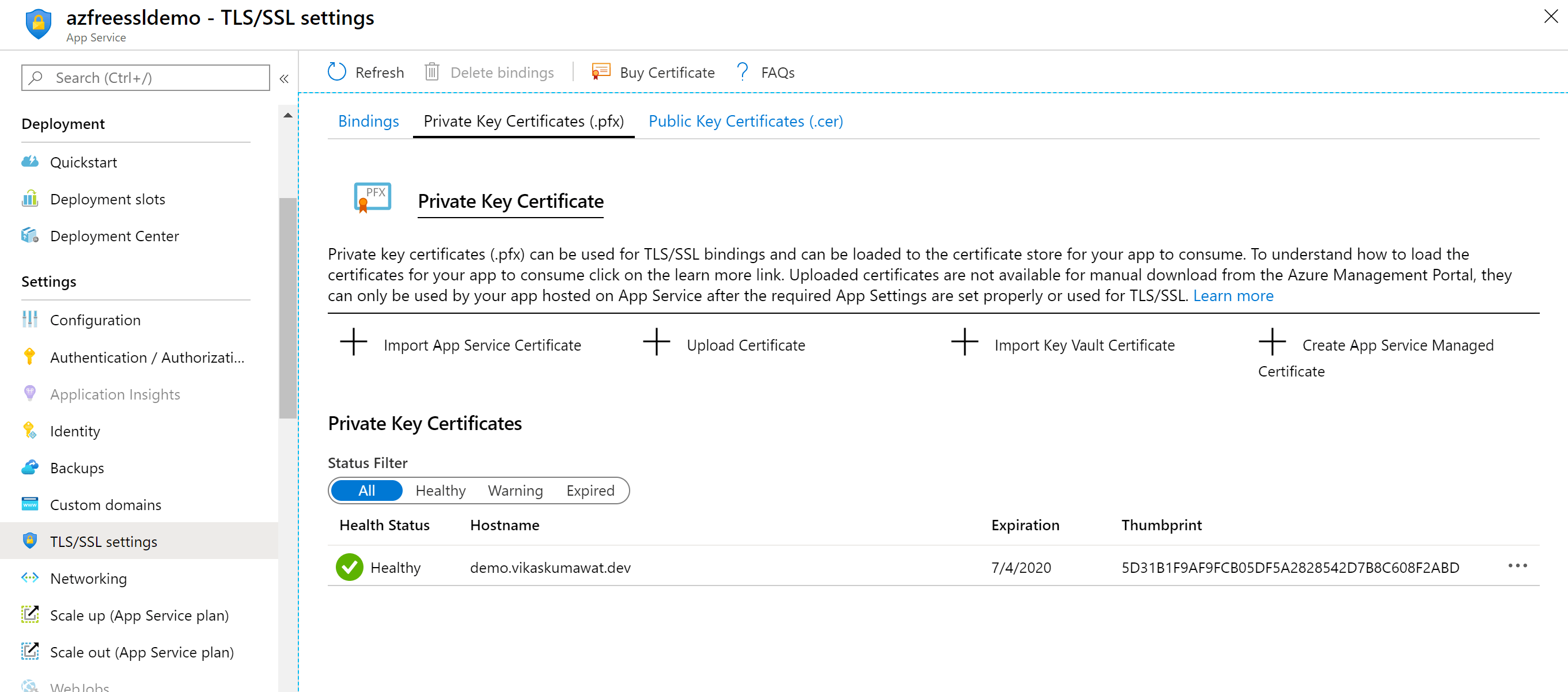
6. Now we need to bind our certificate with the sub-domain.
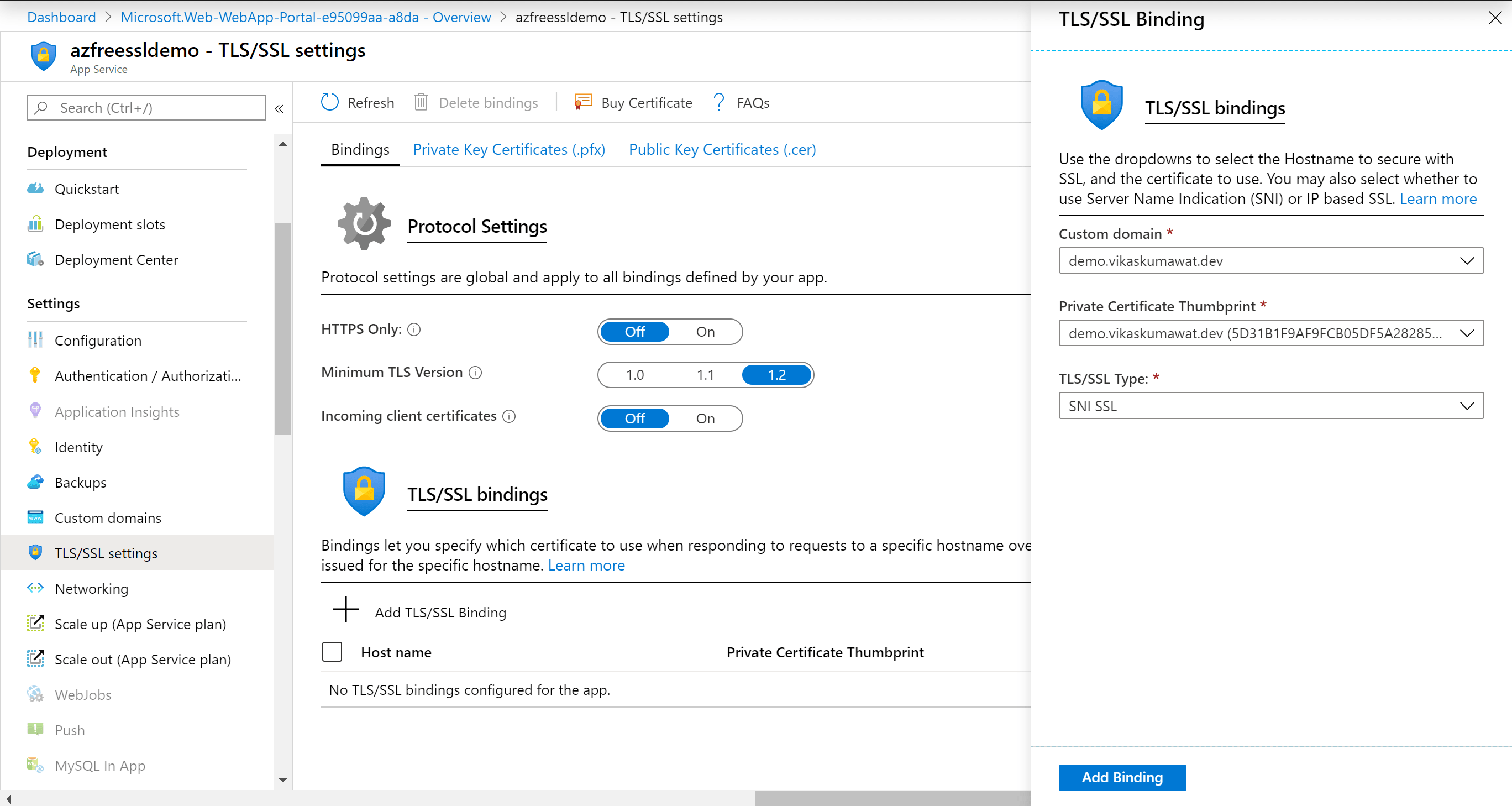
7. Now, let’s test our domain in the Browser to verify the SSL.
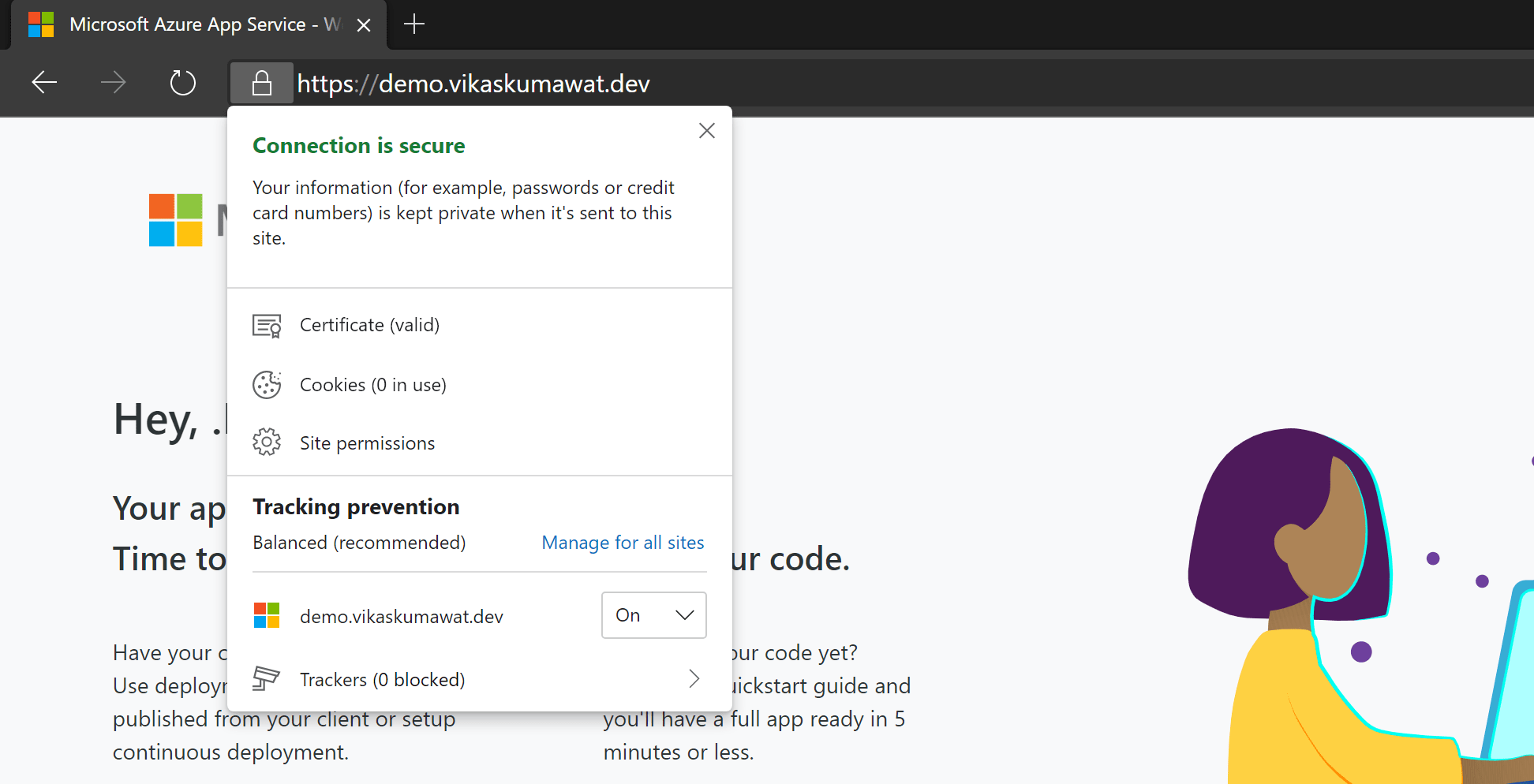
As you can see, we have just enabled free SSL on our Azure Web App using App Service Managed Certificate.
For additional reference, do check the documentation.